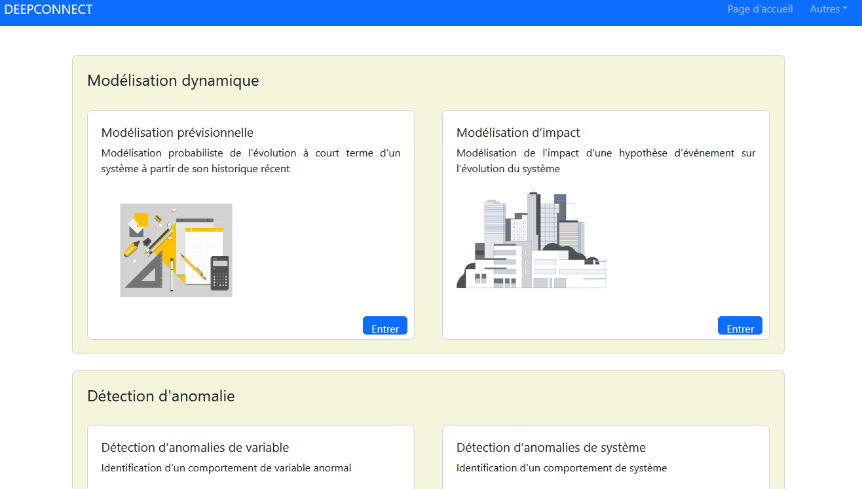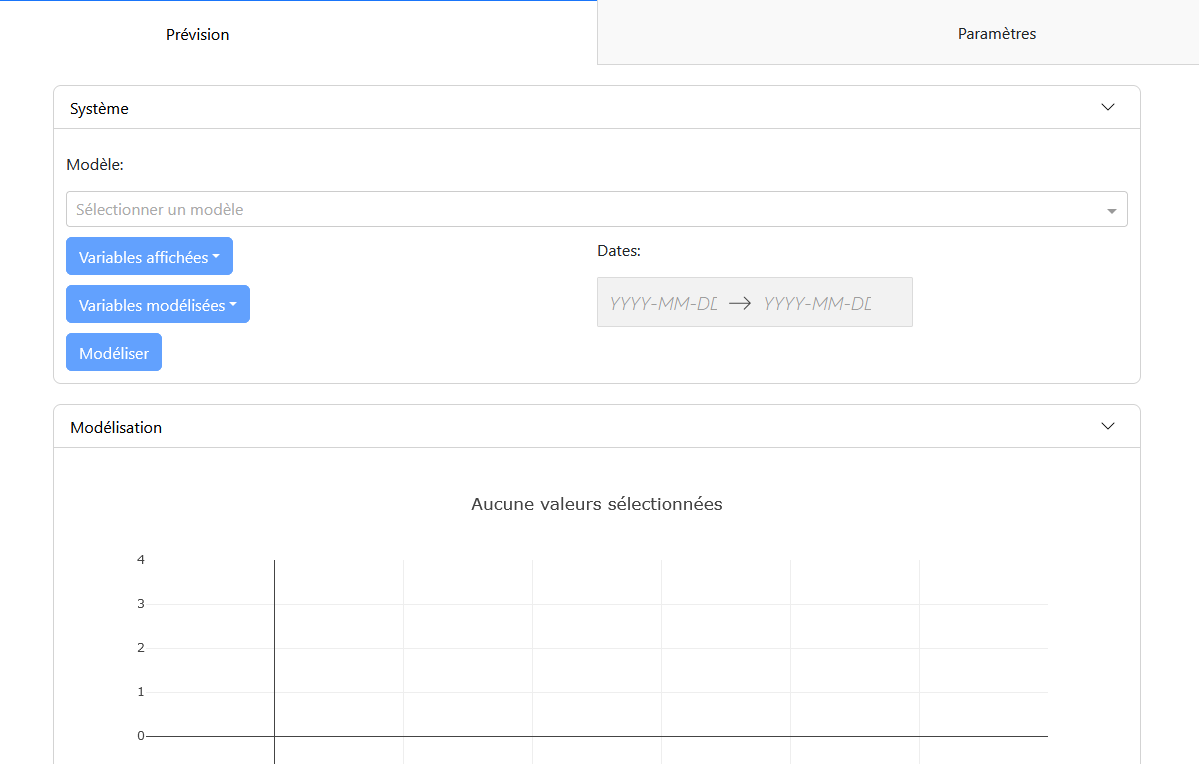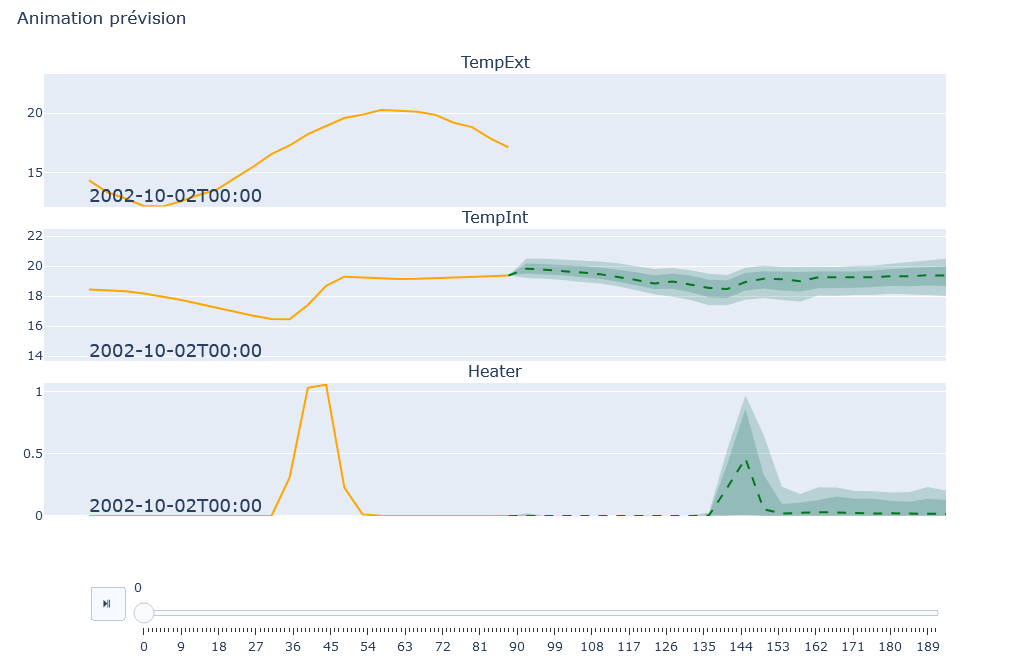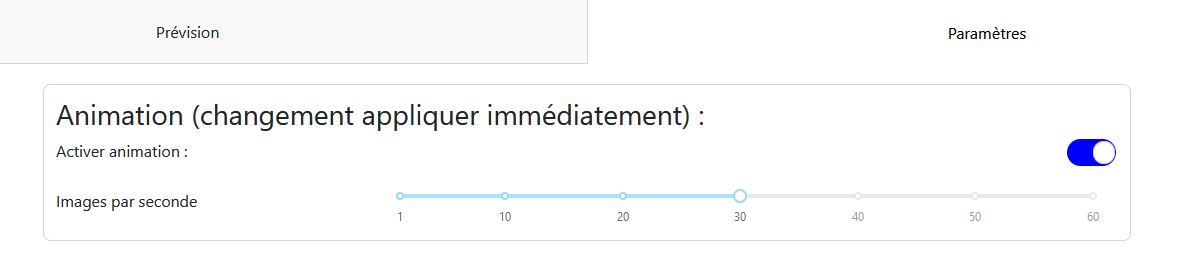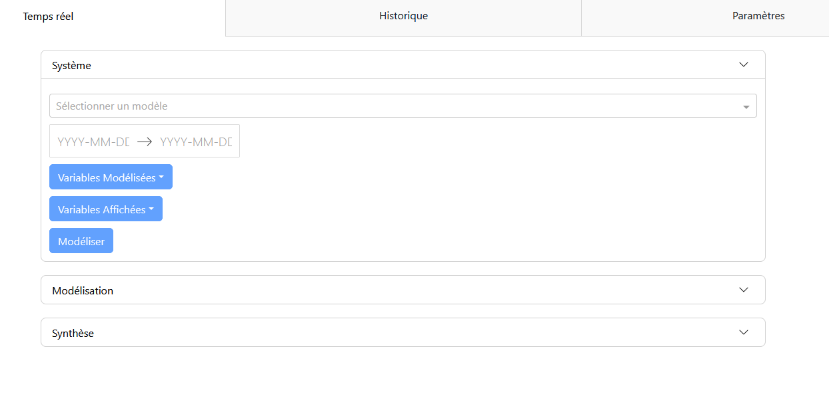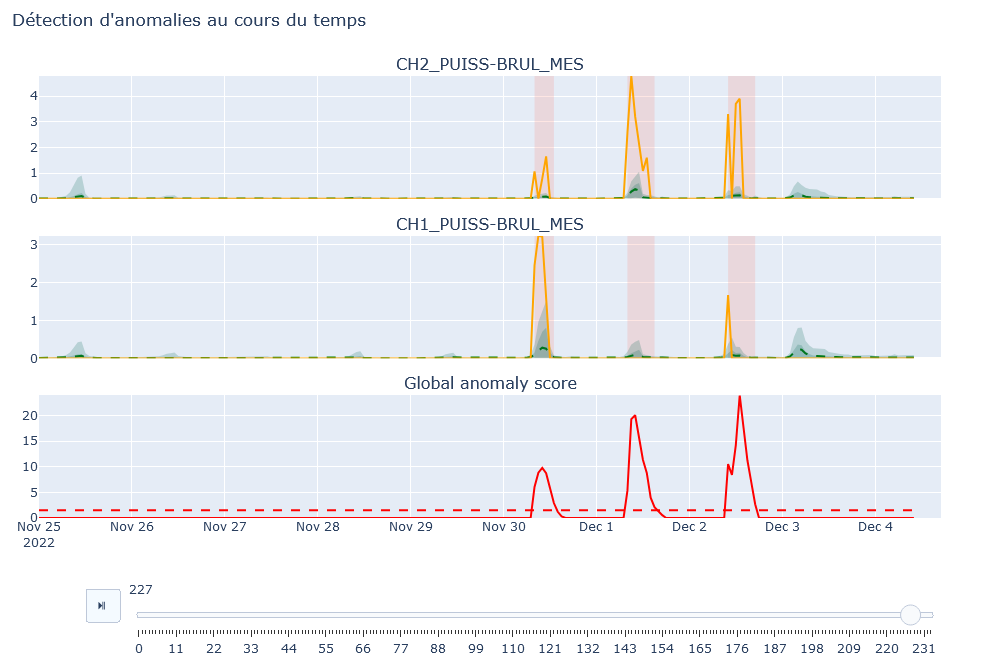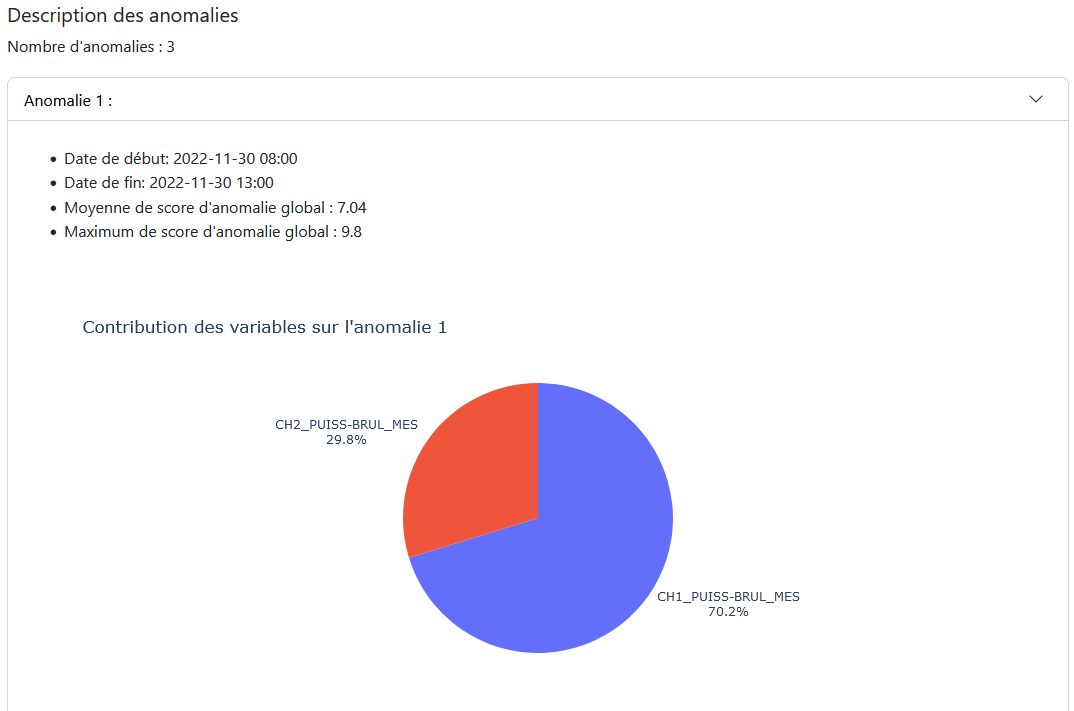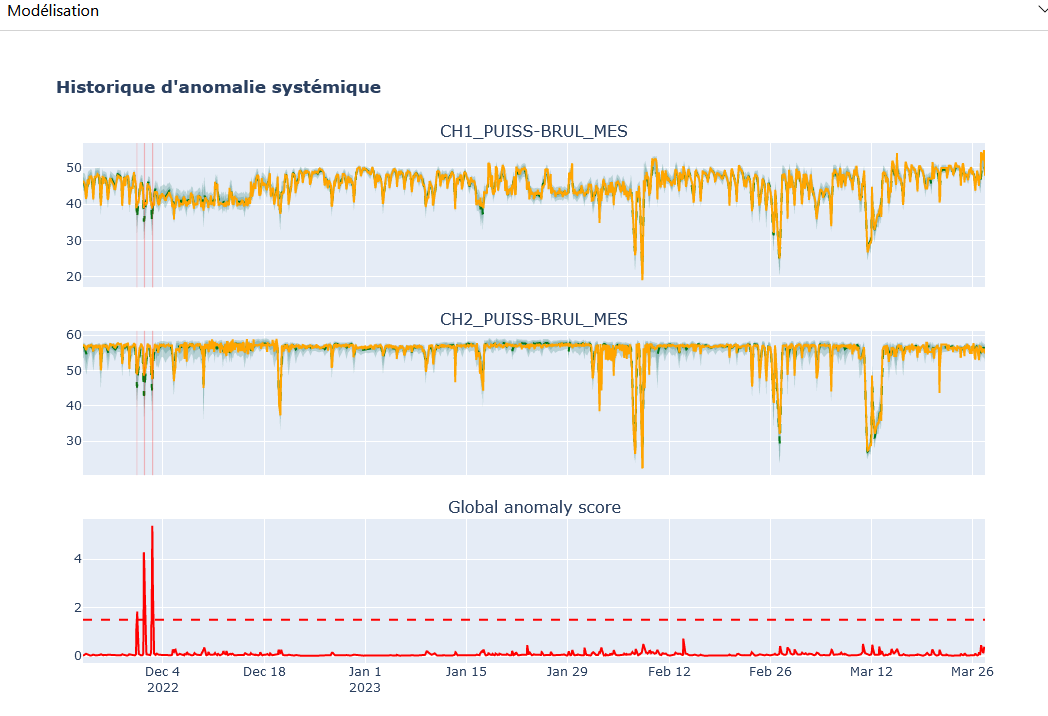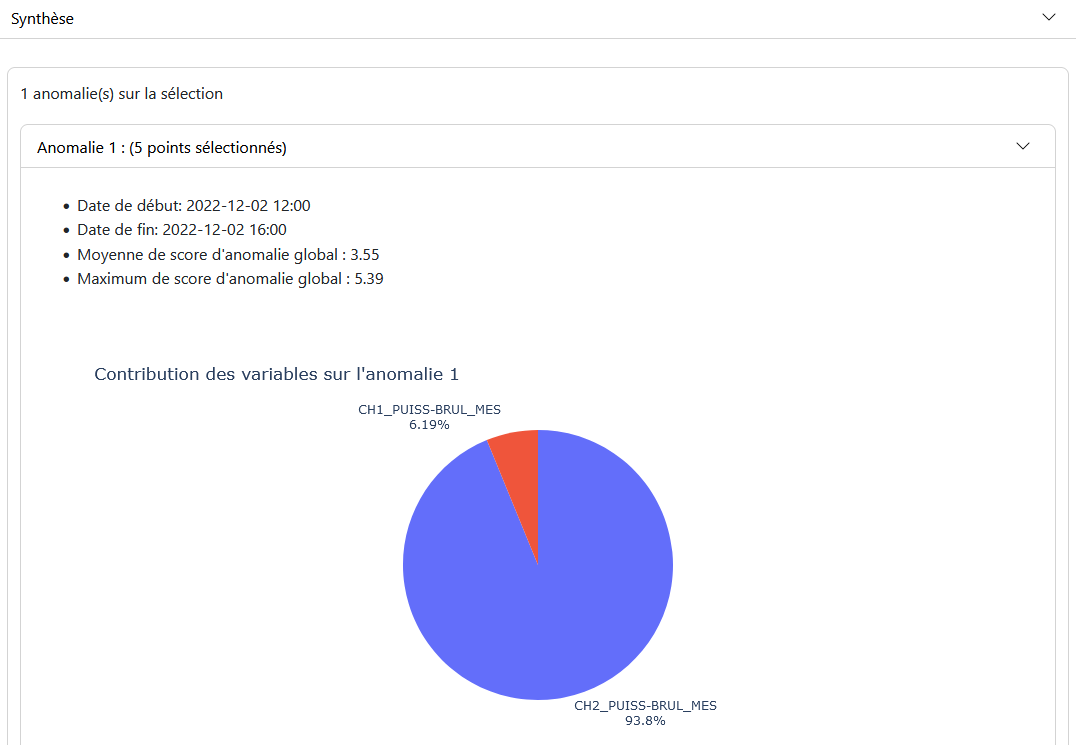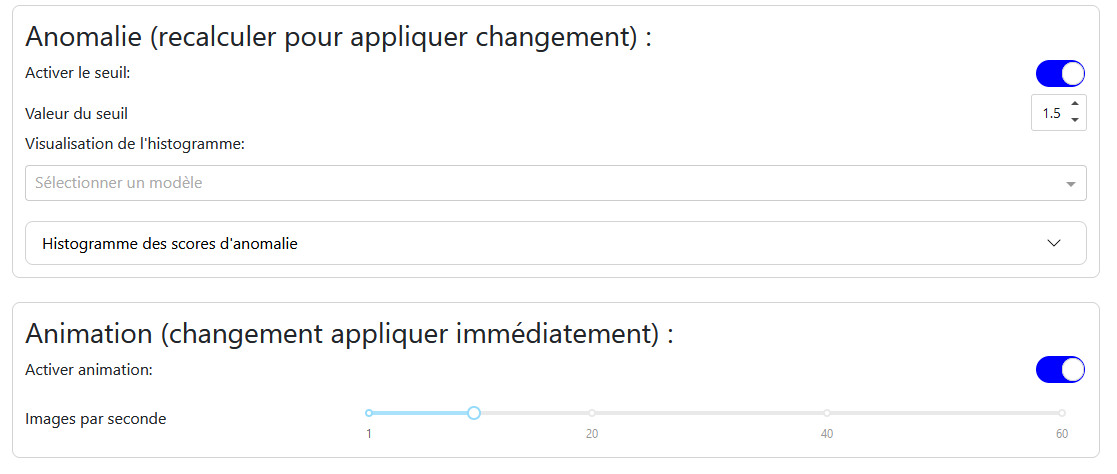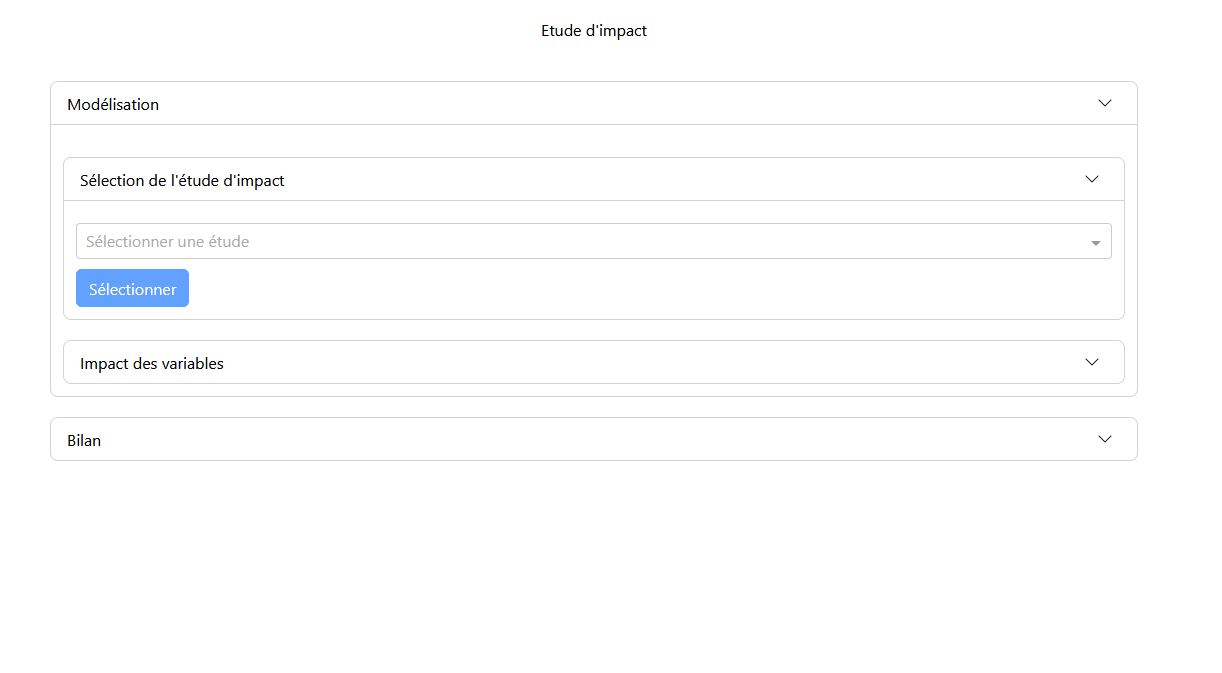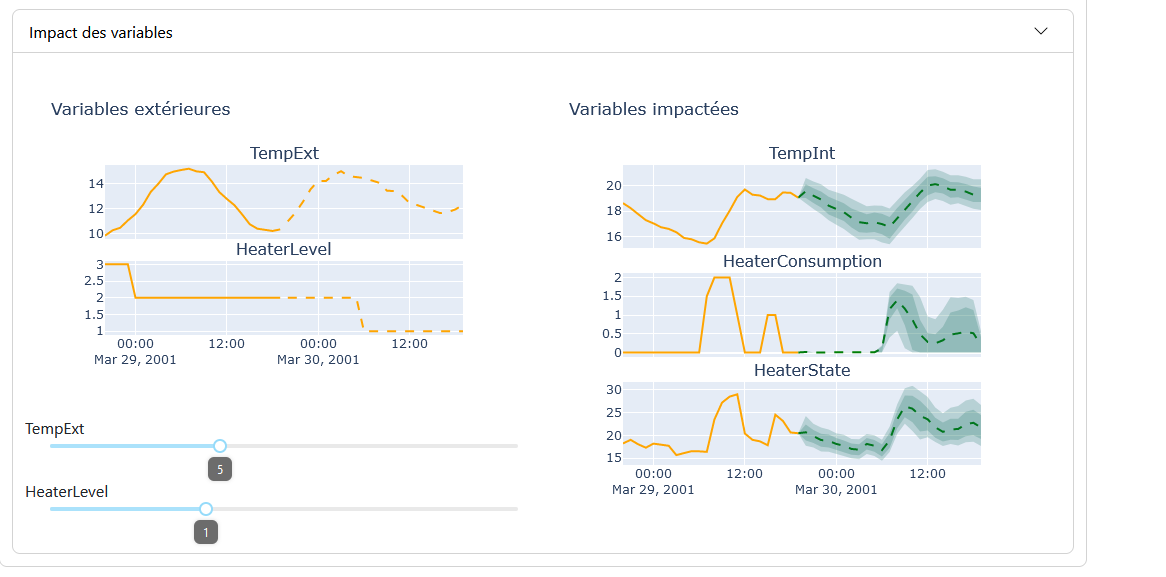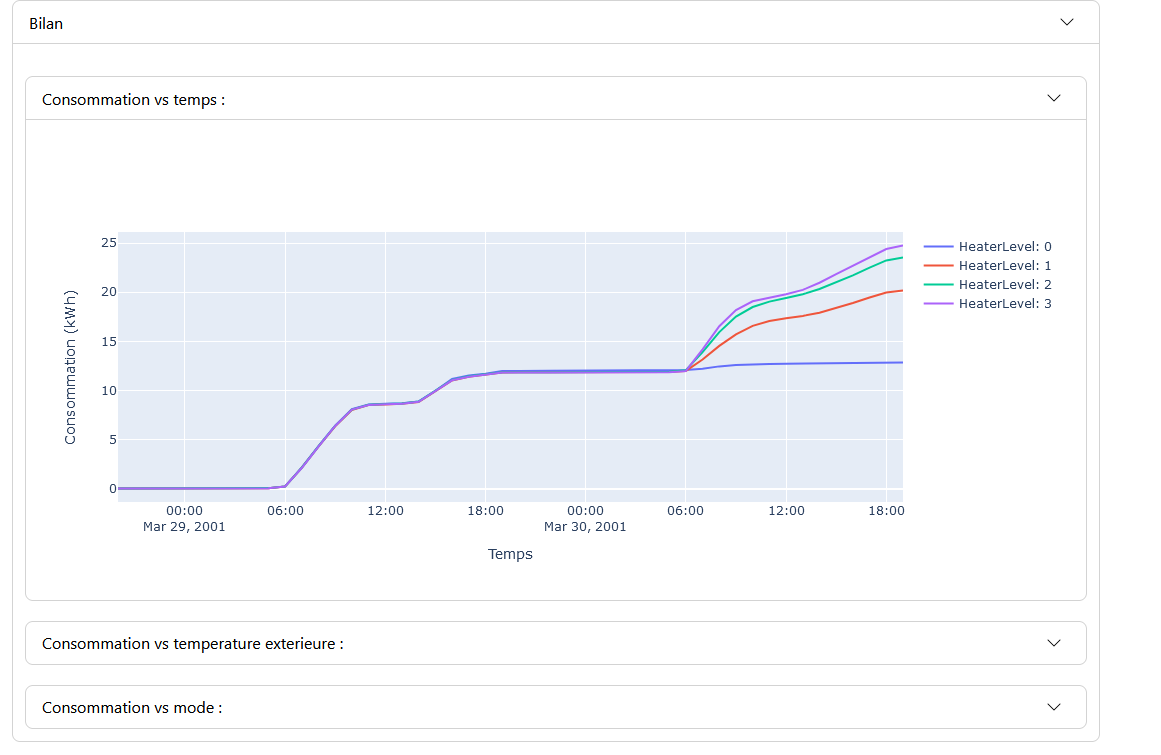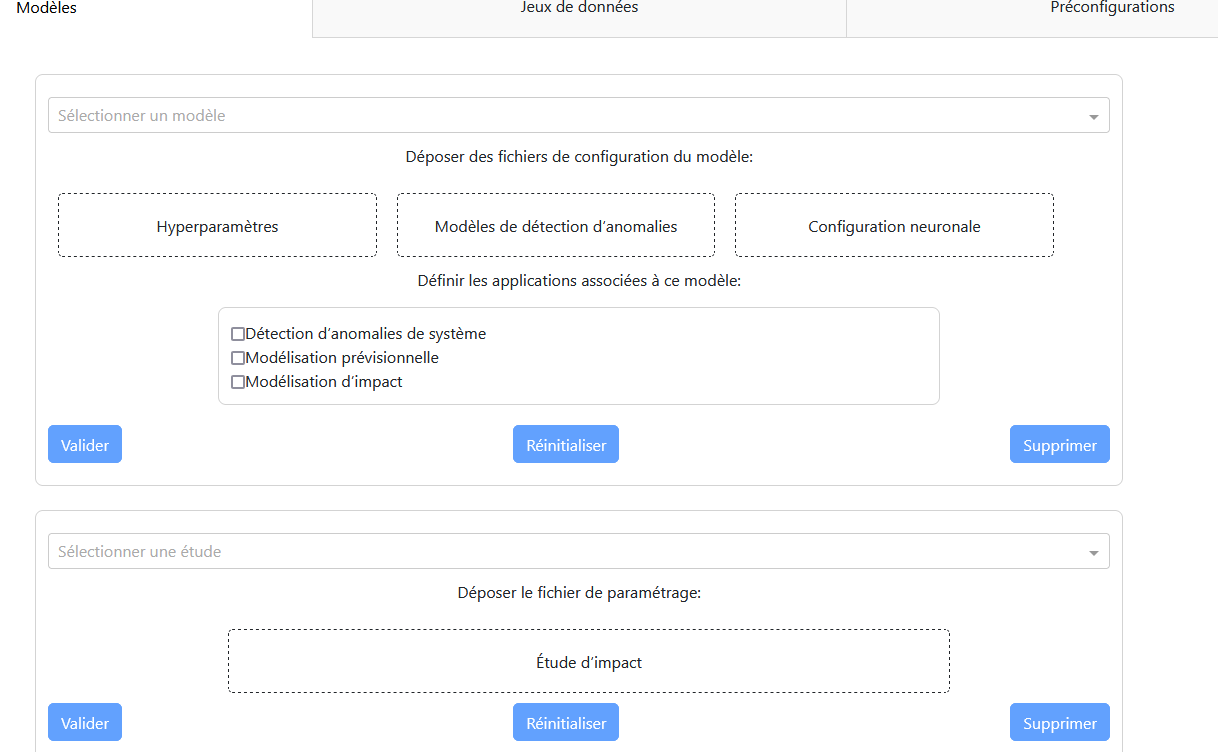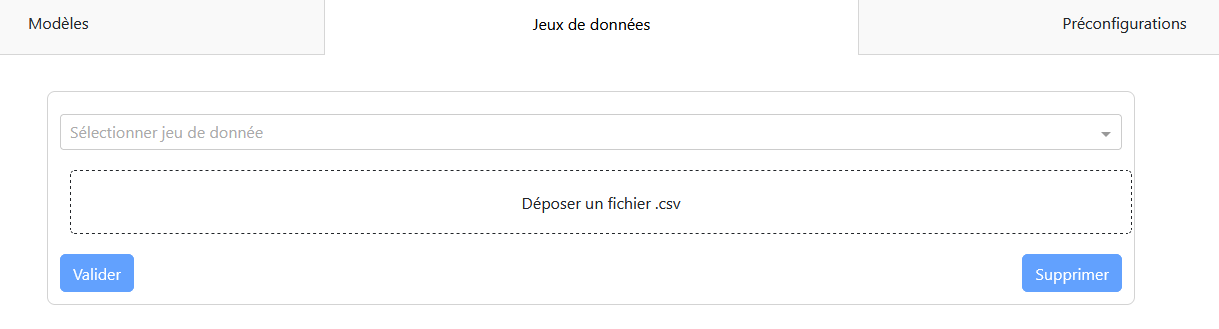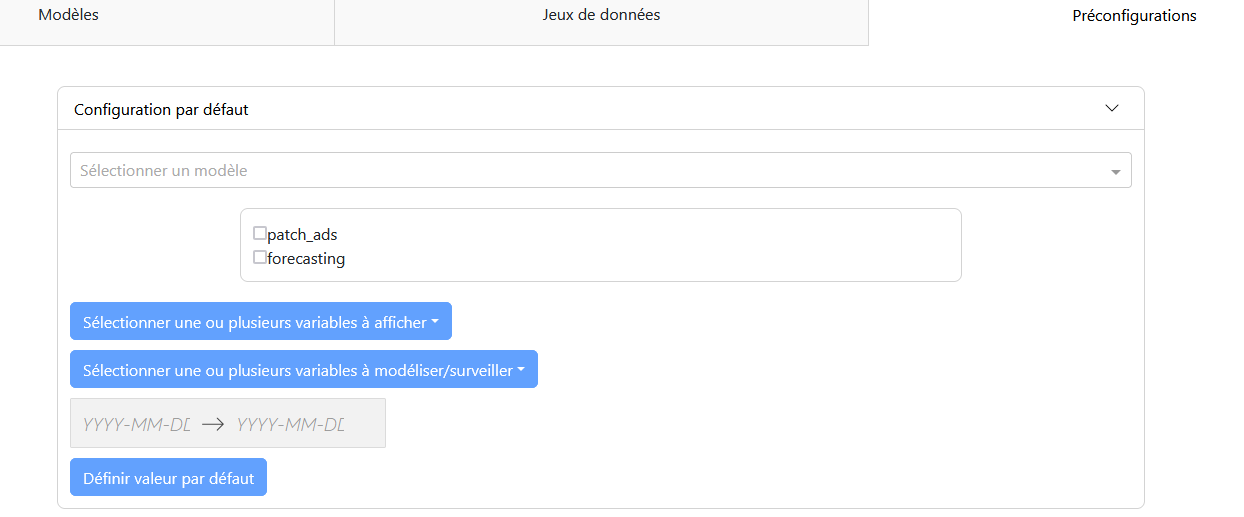Work Completed
We will explore the achievements made during this internship and the various features that were implemented.
We will explore the achievements made during this internship and the various features that were implemented.
Achievements
As indicated on the summary page, an initial version of the site had already been implemented by the previous intern. In this version, the data qualification and variable anomaly detection features were put in place. Additionally, the infrastructure necessary for web hosting of the application was installed. This infrastructure is hosted on OVHCloud, using an Ubuntu 22.04 distribution, and the application is deployed with Flask.
For this internship, the missing features will need to be implemented, including forecast simulation, systemic anomaly detection, and impact study. Additionally, quality of life (QOL) improvements will be made.
1 - Forecast Simulation
We will explore the developments made for the “Forecast Simulation” section.
The implementation of the forecasting feature was done in the same manner as the other functionalities: creating the layout, defining the callbacks, and setting up the associated container. This approach was applied to all new features.
This feature aims to present the different models available for predicting variables such as temperature, pressure, power, etc. The models are trained on data from Technilog sensors, clients, or artificial sources. The feature includes two tabs:
- Forecast Tab: This tab contains the configuration panel “System” and the modeling panel “Modeling.”
- Configuration Panel: Allows for selecting the modeling parameters, such as the model, input variables, variables to display, variables to model, and the study period. Once the variables are selected, it is possible to perform the prediction and visualize the modeling.
- Modeling Panel: Displays the modeling graphs for each variable. The graphs show the actual data in orange and the predictions with uncertainty in green. Control buttons allow managing the animation, if this option is enabled.
- Settings Tab: Contains the parameters for the modeling animation, such as enabling the animation and the number of frames per second. These options are saved and applied to all models in the feature.
2 - System Anomaly Detection
This feature allows for the detection of anomalies in real-time and historical data.
For system anomaly detection, three tabs are available: “Real-time,” “Historical,” and “Settings.” The “Real-time” and “Historical” tabs correspond to different use cases of the feature.
“Real-time” Tab
In the “Real-time” tab, you will find the configuration panels “System,” modeling “Modeling,” and summary “Summary.”
Configuration Panel: Allows you to select the model, modeled variables (variables monitored to determine anomalies), displayed variables (variables visible in the modeling panel), and the measurement period (start and end dates). Default values exist depending on the selected model.
Modeling Panel: Displays graphs of the selected values with their models. If the anomaly threshold is enabled in the “Settings” tab, a graph of the anomaly score is also displayed, highlighting areas where the score exceeds the threshold.
- Summary Panel: Provides a description of the anomalies over the given period and the contribution of the modeled variables to these anomalies.
“Historical” Tab
In the “Historical” tab, you will also find the configuration panels “System,” modeling “Modeling,” and summary “Summary.”
Configuration Panel: Similar to the “Real-time” tab with the same choices. Allows you to choose the model, modeled variables, and displayed variables. Unlike the “Real-time” mode, there is no period selection, as the analysis covers the entire period of available data.
Modeling Panel: Displays results based on the selected parameters. The user can select a specific period by clicking and holding on the obtained model.
- Summary Panel: Displays the results of anomalies for the selected period, with descriptions of the anomalies and the contribution of the modeled variables.
“Settings” Tab
Anomaly: Allows you to enable the anomaly threshold and set its value. A histogram of anomaly scores helps determine the optimal threshold value.
Animation: Allows you to enable or disable the animation and choose the number of frames per second.
3 - Impact Study
This feature allows for analyzing the impact of variables and their mutual influences.
This feature allows for visualizing the impact of a variable, that is, the influences of variables on each other. It thus enables observing the consequences of modifying one or more variables on the others.
The interface consists solely of the “Impact Study” tab with the “Modeling” and “Summary” panels. In the “Modeling” panel, you will find the sub-panels “Impact Study Selection” and “Variable Impact.”
Selection Panel
In the selection panel, the user chooses the desired impact study. Once the study is selected, the modeling is displayed in the modeling panel.
Modeling Panel
The modeling of the impact study is presented in two parts:
- External Variables: These are the hypothesis variables that influence the impacted variables. They are adjusted via sliders.
- Impacted Variables: These are the variables that change based on the external/hypothesis variables.
With each modification of the values of the external variables, the graphs of the impacted variables are regenerated. The modeling graphs are similar to those of the “Forecast Modeling” feature, with a few differences: for the graphs of the hypothesis variables, the part of the graph with prediction and uncertainty is replaced by a section representing the values set by the sliders.
Summary Panel
In the summary panel, different graphs are displayed depending on the chosen study. These graphs highlight the links and impacts between the variables. When the slider values are modified, the results of the graphs change accordingly.
Comparison with Other Features
Unlike other features, there are fewer options available (no selection choices for date/period or variables). In the context of a demo web app, these choices are determined by the study’s parameter file.
4 - Update, QOL ("Qualities Of Life")
This feature allows for adding and updating available models, configuration files, datasets, and default value files.
Update
The update feature allows for adding and updating available models, configuration files, datasets, and default value files.
Tabs
There are three main tabs:
- Models: Allows for updating, adding, and deleting models, as well as impact studies.
- Datasets: Allows for updating, adding, and deleting datasets.
- Preconfiguration: Allows for modifying the default values of models for their applications.
“Models” Tab
Main Panel:
- A dropdown menu to select the model.
- An area to drop the necessary files (model, hyperparameters, neural configuration).
- A checklist to select the applications associated with the model.
- Three buttons: validation, reset, and deletion.
Updating a Model:
- Select the model to update from the dropdown menu.
- Drop the new configuration files.
- Select the associated applications.
- Confirm with the “Validate” button.
Adding a Model:
- Select “New Model” from the dropdown menu.
- Drop the necessary files.
- Select the associated applications.
- Confirm with the “Validate” button.
Deleting a Model:
- Select the model to delete.
- Confirm with the “Delete” button.
- A dialog box will ask for confirmation.
Impact Study:
- A dropdown menu to select the study.
- An area to drop the configuration file.
- Three buttons: validation, reset, and deletion.
“Datasets” Tab
“Preconfiguration” Tab
File Types
- Models:
.tpkl files for models and .json files for hyperparameters. - Impact Studies: Python file with configurations for the study.
- Datasets:
.csv files containing the information used by models for predictions. - Preconfigurations:
.json file with values associated with models and the functionality used.