Update, QOL ("Qualities Of Life")
This feature allows for adding and updating available models, configuration files, datasets, and default value files.
Update
The update feature allows for adding and updating available models, configuration files, datasets, and default value files.
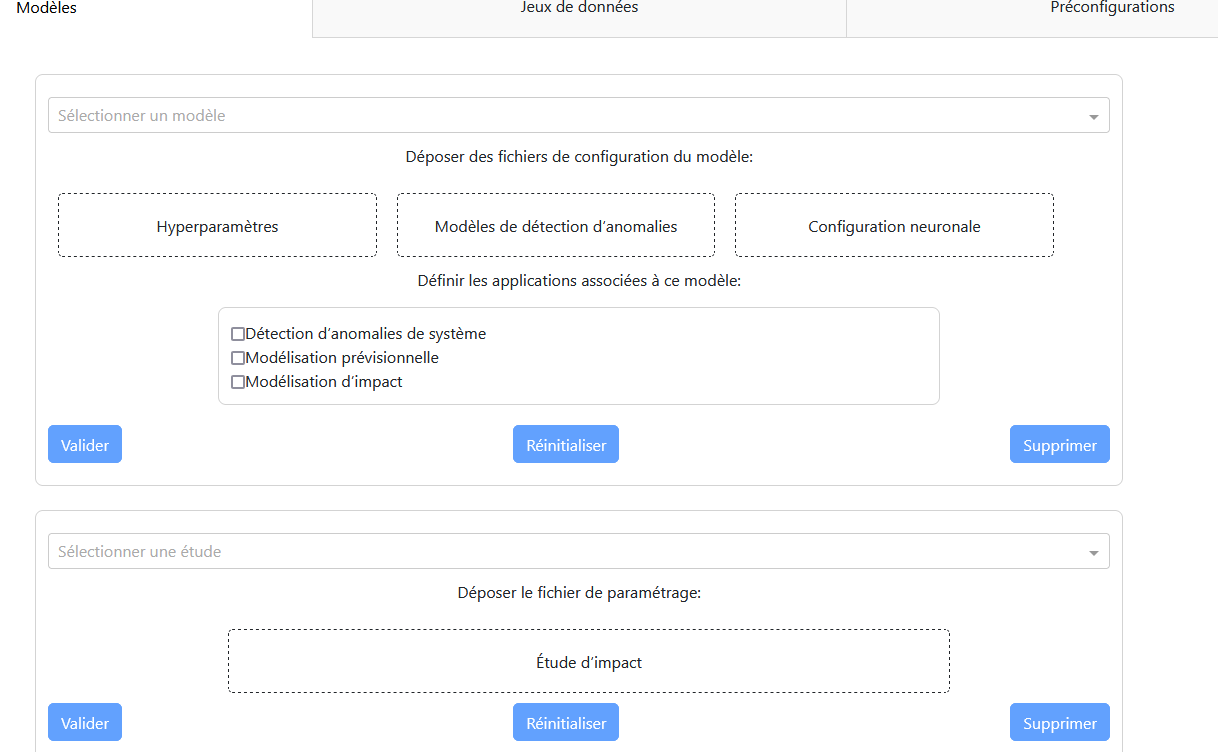
Tabs
There are three main tabs:
- Models: Allows for updating, adding, and deleting models, as well as impact studies.
- Datasets: Allows for updating, adding, and deleting datasets.
- Preconfiguration: Allows for modifying the default values of models for their applications.
“Models” Tab
Main Panel:
- A dropdown menu to select the model.
- An area to drop the necessary files (model, hyperparameters, neural configuration).
- A checklist to select the applications associated with the model.
- Three buttons: validation, reset, and deletion.
Updating a Model:
- Select the model to update from the dropdown menu.
- Drop the new configuration files.
- Select the associated applications.
- Confirm with the “Validate” button.
Adding a Model:
- Select “New Model” from the dropdown menu.
- Drop the necessary files.
- Select the associated applications.
- Confirm with the “Validate” button.
Deleting a Model:
- Select the model to delete.
- Confirm with the “Delete” button.
- A dialog box will ask for confirmation.
Impact Study:
- A dropdown menu to select the study.
- An area to drop the configuration file.
- Three buttons: validation, reset, and deletion.
“Datasets” Tab
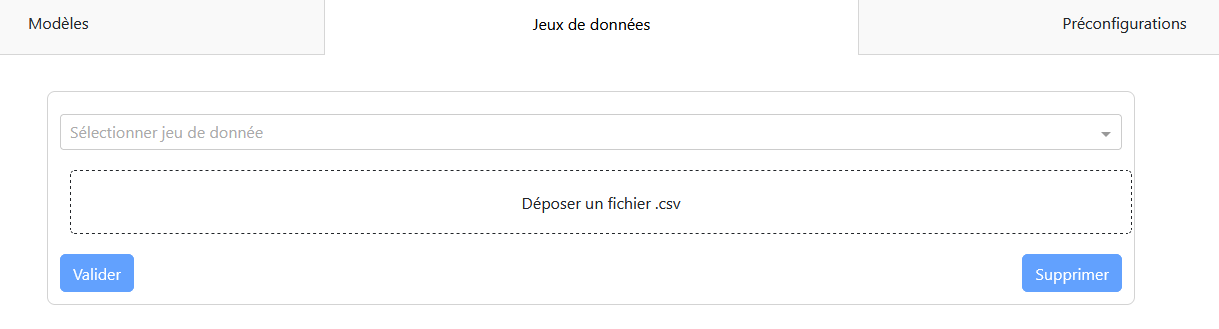
Configuration Panel:
- A dropdown menu to select the dataset.
- An area to drop the data file.
- Two buttons: validation and deletion.
Modifying/Adding a Dataset:
- Select the dataset to modify or “New Dataset.”
- Drop the data file.
- Confirm with the “Validate” button.
Deleting a Dataset:
- Select the dataset to delete.
- Confirm with the “Delete” button.
“Preconfiguration” Tab
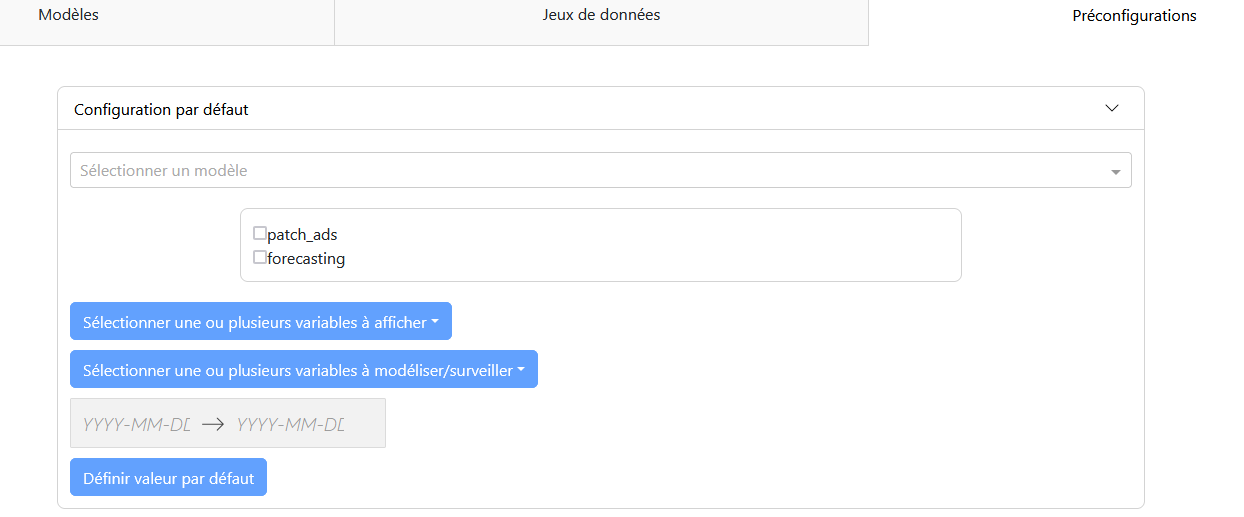
Configuration Panel:
- A dropdown menu to select the model.
- A checklist to select the application case.
- Selection of variables to display and model.
- Selection of the study period.
- A validation button “Set Default Value.”
Configuring Default Values:
- Select the model and application case.
- Configure the modeling parameters (displayed variables, modeled variables, period).
- Confirm with the “Set Default Value” button.
File Types
- Models:
.tpklfiles for models and.jsonfiles for hyperparameters. - Impact Studies: Python file with configurations for the study.
- Datasets:
.csvfiles containing the information used by models for predictions. - Preconfigurations:
.jsonfile with values associated with models and the functionality used.